The translation proces
Before you start:
Familiarize yourself with the app
Get the app and familiarise yourself with the functionality. Make sure you explore the different sections. Get an overview of the different sections of the app here
Translate
Receive document
The Jamii Team will send a excel document to you by email
Translate
The first tab in the excel document contains a guide on how to translate. Please read this carefully before you begin translating.
In the excel document, translate row by row and enter the translated word(s) into the blank column.
Read this translation guide
Send back
Send the document to support@jamii.one together with your Google ID (the email associated with your Google account) and we will add you as a tester. We will now publish your translated content to the test version of the app.
2. Review
Get access to test app
When you’ve been added as a Tester, you will receive an email with instructions on how to download and install the the test app.
Review
Open the test app and start by changing the language of the app to the target language that you have translated to. Go trough the app and follow the app review checklist
Adjust & Send the document back
Adjust the places in the excel document that needs to be modified
Translation checklist
Be aware of not making sentences too long
Do NOT translate the words “JamiiPay” or “Jamii”
Do NOT translate content in curly brackets {{ xxx }} and do NOT remove them. These indicate that data or a calculated value is being displayed.
App review checklist
Are sentences too long to fit?
Does the text make sense in the context?
Is there a better way to phrase it?
Are the different error messages helpful? Try to make errors on purpose, to trigger error messages.
App screens & flows
Before login
Start screen
Create profile
Login
After login
Home screen
Profile
Group creation
Create group
Edit group info
Add member
Group home screen
Group Savings ledger screen
Group Loan ledger screen
Meeting flow
Open meeting (fund count)
Edit meeting info
Attendance
Savings
Loan repayment
New loans
Late fee
Fund overview
Closing meeting